LICENSE KEYS
Click here to purchase a WizKey license key.
Once you have your license key, start WizKey. Double click on the WizKey icon in the tray to display the WizKey configuration screen. Enter in your code in the "License Key" edit box on the right side of the form.
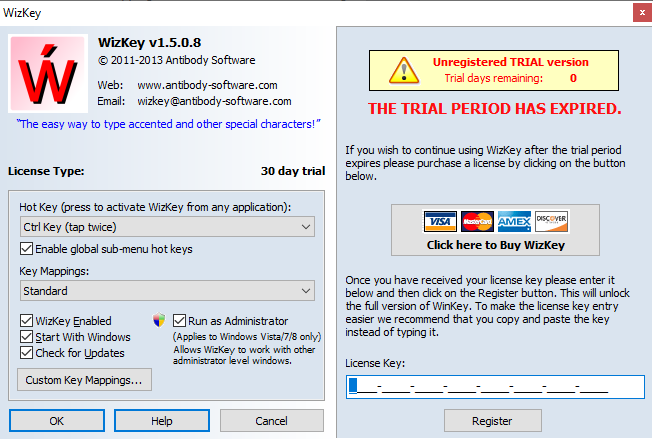
If the code cannot be validated, check that your firewall, antivirus or other security software isn't blocking WizKey from connecting to the Internet. WizKey must be able to connect to our server at "antibody-software.com" to retrieve licensing data linked to your license key.
WizKey licenses are are licensed per user. A single user license allows you to install and use WizKey on your day to day computers (such as a desktop and a laptop). A license is required for every other person who uses WizKey.
Please keep your license keys safe and private.
Please click here to have your license key emailed to you.
Yes. Simply install the newer version over the old one - uninstalling the old version first is not required. Your license information will be preserved.
UPDATES / UPGRADES
To upgrade your copy of WizKey simply download the latest version from here and install it. You don't need to uninstall the current version first.
GENERAL
The menu configuration files are stored in %appdata%\Antibody Software\WizKey\keymappings folder (C:\Users\<username>AppData\Roaming\Antibody Software\WizKey\keymappings). The ".wizkey" files are regular UTF8 text files that can be edited with any text editor that supports UTF8 encoding (e.g. Notepad). These files contain detailed comments and explanations within them that explain how to configure the menu items. If you make any changes to these files or create new ones, close and restart WizKey to have WizKey reload the updated files.